Country Road
This tutorial was written by me on June 19th, 2015. Any resemblance to any other tutorials is purely coincidental! You may not copy/paste any part of my tuts elsewhere, but you may text link to them for challenges etc!
*********
Supplies Needed:
**New CT Tag** Scrap Kit of choice, I am using a PTU Scrapkit called *Country Road* By Pink Paradox Productions.
You can find this kit and many other beautiful kits here.
Tube or Image of choice, I am using a PTU Tube Called *American Girl* By ©verymany
You can find this gorgeous tube here.
Mask of choice
I used the mask called WSL_Mask302
Text of choice
My text is called Andalus Font Size 16 Bold
Program Used: Paint Shop Pro X7
****************
Let's Begin
700X450 New Image Canvas-Transparent BKgrnd
Open your tube
Copy & Paste to canvas. Resize and Position add to center on canvas.
Open Frame (10)
Copy & Paste to bottom layer. Resize & Position add to center right behind tube.
Open Element (80)
Copy& Paste to top layer. Resize & Position add to right side bottom corner of frame (10).
Open Element (38)
Copy & Paste to top layer. Resize and Position add to right side place on top of element (80).
Open Element (36)
Copy & Paste to top layer. Resize & Position add to right side up against element (80) as I have done.
Open Element (108)
Copy & Paste to layer just below element (36). Resize & Position add to right side blend in next to element (36).
Open Element (102)
Copy & Paste to layer just above frame (10). Resize & Position add to right side behind all elements and blend in.
Open Element (109)
Copy & Paste to layer just above element (103). Resize & Position add to right side bend in as I have done.
Open Element (125)
Copy & Paste to top layer. Resize & Position add to left side bottom corner of frame (10).
Open Element (7)
Copy & Paste to top layer. Resize & Position add to left side bottom.
Open Element (70)
Copy & Paste to top layer. Resize & Position add to right side add to element (102) as if it is hanging on it.
Open Element (81)
Copy & Paste to layer just above element (125). Resize & Position add to center bottom then rotate just a little.
Open Element (96)
Copy & Paste to layer just above element (109). Resize & Position add to right side blend in as I have done.
Open Element (155)
Copy & Paste to layer just below element (81). Resize & Position add to center bottom right behind element (81). (Duplicate) with copy flip ctrl+M and rotate.
Open Element (30)
Copy & Paste to top layer. Resize & Position add as you wish. (Duplicate as many time as you like.) move your copies to anywhere you like.
Open Papers (9)
Copy & Paste to bottom layer. Resize & Position add to fit in frame (10).
Open Papers (4)
Copy & Paste to bottom
Resize & Position to fit your canvas.
Add mask of your choice.
*******************************
Drop shadow used in all layers was
Vertical: 2 Horizontal: 2 Opacity: 65 Blur: 13.00
To finish add any other details and your copyright.
Make sure to save your work then you are finished.
*******************************
Hope this was easy and fun to follow!
Thanks for trying my tutorial.
This tutorial was written by me on June 19th, 2015. Any resemblance to any other tutorials is purely coincidental! You may not copy/paste any part of my tuts elsewhere, but you may text link to them for challenges etc!
*********
Supplies Needed:
**New CT Tag** Scrap Kit of choice, I am using a PTU Scrapkit called *Country Road* By Pink Paradox Productions.
You can find this kit and many other beautiful kits here.
Tube or Image of choice, I am using a PTU Tube Called *American Girl* By ©verymany
You can find this gorgeous tube here.
Mask of choice
I used the mask called WSL_Mask302
Text of choice
My text is called Andalus Font Size 16 Bold
Program Used: Paint Shop Pro X7
****************
Let's Begin
700X450 New Image Canvas-Transparent BKgrnd
Open your tube
Copy & Paste to canvas. Resize and Position add to center on canvas.
Open Frame (10)
Copy & Paste to bottom layer. Resize & Position add to center right behind tube.
Open Element (80)
Copy& Paste to top layer. Resize & Position add to right side bottom corner of frame (10).
Open Element (38)
Copy & Paste to top layer. Resize and Position add to right side place on top of element (80).
Open Element (36)
Copy & Paste to top layer. Resize & Position add to right side up against element (80) as I have done.
Open Element (108)
Copy & Paste to layer just below element (36). Resize & Position add to right side blend in next to element (36).
Open Element (102)
Copy & Paste to layer just above frame (10). Resize & Position add to right side behind all elements and blend in.
Open Element (109)
Copy & Paste to layer just above element (103). Resize & Position add to right side bend in as I have done.
Open Element (125)
Copy & Paste to top layer. Resize & Position add to left side bottom corner of frame (10).
Open Element (7)
Copy & Paste to top layer. Resize & Position add to left side bottom.
Open Element (70)
Copy & Paste to top layer. Resize & Position add to right side add to element (102) as if it is hanging on it.
Open Element (81)
Copy & Paste to layer just above element (125). Resize & Position add to center bottom then rotate just a little.
Open Element (96)
Copy & Paste to layer just above element (109). Resize & Position add to right side blend in as I have done.
Open Element (155)
Copy & Paste to layer just below element (81). Resize & Position add to center bottom right behind element (81). (Duplicate) with copy flip ctrl+M and rotate.
Open Element (30)
Copy & Paste to top layer. Resize & Position add as you wish. (Duplicate as many time as you like.) move your copies to anywhere you like.
Open Papers (9)
Copy & Paste to bottom layer. Resize & Position add to fit in frame (10).
Open Papers (4)
Copy & Paste to bottom
Resize & Position to fit your canvas.
Add mask of your choice.
*******************************
Drop shadow used in all layers was
Vertical: 2 Horizontal: 2 Opacity: 65 Blur: 13.00
To finish add any other details and your copyright.
Make sure to save your work then you are finished.
*******************************
Hope this was easy and fun to follow!
Thanks for trying my tutorial.


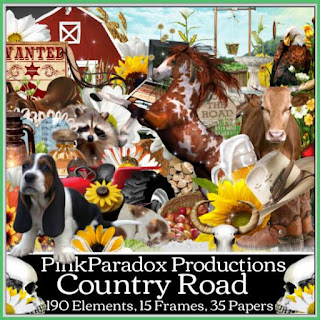
No comments:
Post a Comment