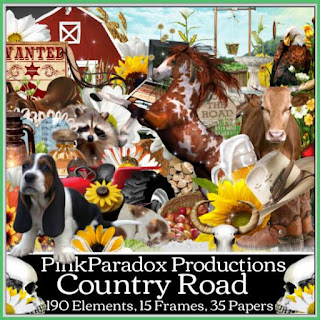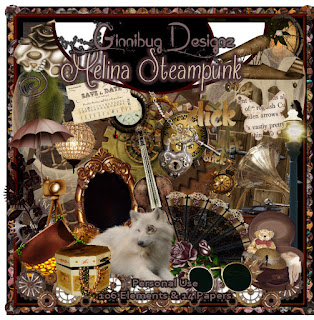Summer At The LakeThis tutorial was written by me on June 23rd, 2015. Any resemblance to any other tutorials is purely coincidental! You may not copy/paste any part of my tuts elsewhere, but you may text link to them for challenges etc!
*********
Supplies Needed:
**New CT Tag** Scrap Kit of choice, I am using a PTU Scrapkit called *
Summer At The Lake* By Pink Paradox Productions.
You can find this kit and many other beautiful kits
here.
Tube or Image of choice, I am using a PTU Tube Called *
Sexy Bull* By ©Arthur Crowe
You can find this gorgeous tube
here.
Mask of choice
I used the mask called gemsmasks-173
Text of choice
My text is called Comix Loud Size 8 Bold
Program Used: Paint Shop Pro X7
****************
Let's Begin
700X450 New Image Canvas-Transparent BKgrnd
Open your tube
Copy & Paste to canvas. Resize and Position add to center on canvas.
Open Frame (07)
Copy & Paste to bottom layer. Resize & Position add to center right behind tube.
Open Element (173)
Copy& Paste to layer just below tube. Resize & Position add to right side on frame (07).
Open Element (97)
Copy & Paste to top layer. Resize and Position add to left side bottom corner on frame (07).
Open Element (82)
Copy & Paste to top layer. Resize & Position add to left side in front of (97).
Open Element (86)
Copy & Paste to top layer. Resize & Position add to left side flip ctrl+M and rotate so element look as if it is propped up against (82).
Open Element (107)
Copy & Paste to layer just behind tube. Resize & Position add to right side flip ctrl+M.
Open Element (81)
Copy & Paste to top layer. Resize & Position add to right side bottom corner of frame (07).
Open Element (84)
Copy & Paste to top layer. Resize & Position add to right side bottom corner of frame (07) up next to (81) as I have done.
Open Element (83)
Copy & Paste to layer just below tube. Resize & Position add to right side bottom then blend in as I have done.
Open Element (78)
Copy & Paste to top layer. Resize & Position add to left side bottom rotate just a little.
Open Element (45)
Copy & Paste to layer just above element (82). Resize & Position add to left side bottom rotate add as if on (82).
Open Element (135)
Copy & Paste to layer just above frame (07). Resize & Position add to left side up behind (97).
Open Element (38)
Copy & Paste to top layer. Resize & Position add to left side bottom half of work.
Open Element (177)
Copy & Paste to layer just above frame (07). Resize & Position add to right side up corner of frame (07).
Open Element (172)
Copy & Paste to layer just above frame (07). Resize & Position add to left side center of frame (07).
Open Element (179)
Copy & Paste to layer just above frame (07). Resize & Position add to left side behind element (172) blend in as I have done.
Open Element (181)
Copy & Paste to top layer. Resize & Position add to just left of center on bottom as I have done.
Open Element (180)
Copy & Paste to top layer. Resize & Position add to center bottom and add as you like.
Open Element (5)
Copy & Paste to layer just above (173). Resize & Position add to right side just behind tent.
Open Element (22)
Copy & Paste to top layer. Resize & Position add to left side on top of element (172).
Open Element (17) (18) (19)
Copy & Paste to top layers. Resize & Position add where you wish.
Open Papers (14)
Copy & Paste to bottom layer. Resize & Position add to fit in frame (10).
Open Papers (25)
Copy & Paste to bottom
Resize & Position to fit your canvas.
Add mask of your choice.
*******************************
Drop shadow used in all layers was
Vertical: 2 Horizontal: 2 Opacity: 65 Blur: 13.00
To finish add any other details and your copyright.
Make sure to save your work then you are finished.
*******************************
Hope this was easy and fun to follow!
Thanks for trying my tutorial.